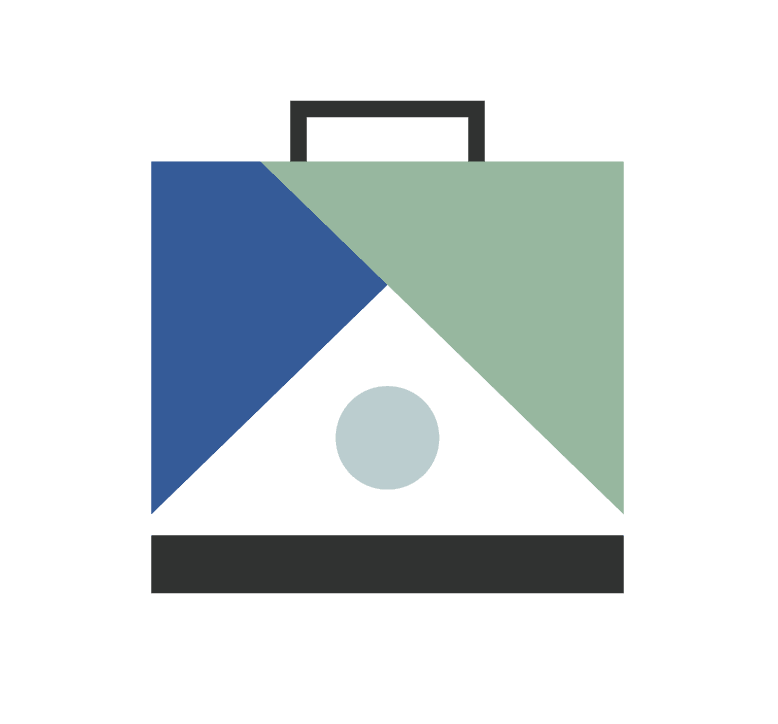Google Calendar Integration
This guide explains how to set up and manage the Google Calendar integration with ListedKit to automatically sync your important dates and deadlines.
Connecting Your Google Calendar
Access the Integrations Page
- Open your ListedKit dashboard
- Navigate to the Integrations section
- Locate Google Calendar in the Available Integrations list
Authorization Process
- Click "Connect" next to Google Calendar
- Sign in to your Google account when prompted
- Review the requested permissions
- Authorize ListedKit to access your calendar
Calendar Selection
After authorization:
- A modal will appear showing your available Google Calendars
- Select your preferred calendar (Your primary calendar is the default option)
- Click Confirm to proceed
Configuring Date Synchronization
Select Date Fields
Once connected, you can choose which dates to sync:
- View the list of available date fields from your ListedKit account
- Each date field will display a checkbox
- Enable synchronization for specific dates by selecting their checkboxes
- Calendar events will automatically be created for the date fields you selected
Changes made to the dates in ListedKit will automatically update your calendar event.
Managing Your Integration
Integration Status
Your Google Calendar integration appears under "Your Integrations" with one of two states:
- Connected: Integration is active and syncing
- Disconnected: Integration requires reconnection
Frequently Asked Questions
Can I choose which Google Calendar to sync with?
Yes! While your primary calendar is selected by default, you can choose any calendar from your Google account during the setup process. You'll see all available calendars in a dropdown menu after connecting your account.
Which dates from ListedKit will sync to my calendar?
Only fields configured as "Date" type in ListedKit are available for synchronization. You have full control over which date fields sync by selecting or deselecting them in the integration settings.
What happens if I disconnect and reconnect my Google Calendar?
When you reconnect your calendar, your sync preferences will be preserved. However, you may need to reselect your preferred calendar if you've changed Google accounts.
Why aren't some of my dates showing up in Google Calendar?
There are a few common reasons:
- The date field might not be marked for syncing (check the integration settings)
- The field may not be configured as a "Date" type in ListedKit
- There might be a temporary connection issue (check your integration status)
Can I customize how events appear in my calendar?
Currently, events will display with the field name and associated date. We're working on additional customization options for future updates.
What should I do if my integration shows as "Disconnected"?
If you see a "Disconnected" status, simply click the "Reconnect" button and follow the Google authorization steps. This usually resolves most connection issues. If problems persist, our support team is here to help!
We're here to support your success with ListedKit! If you have questions about the ListedKit integrations or need assistance, our team is ready to help. You can reach us at hello@listedkit.com.