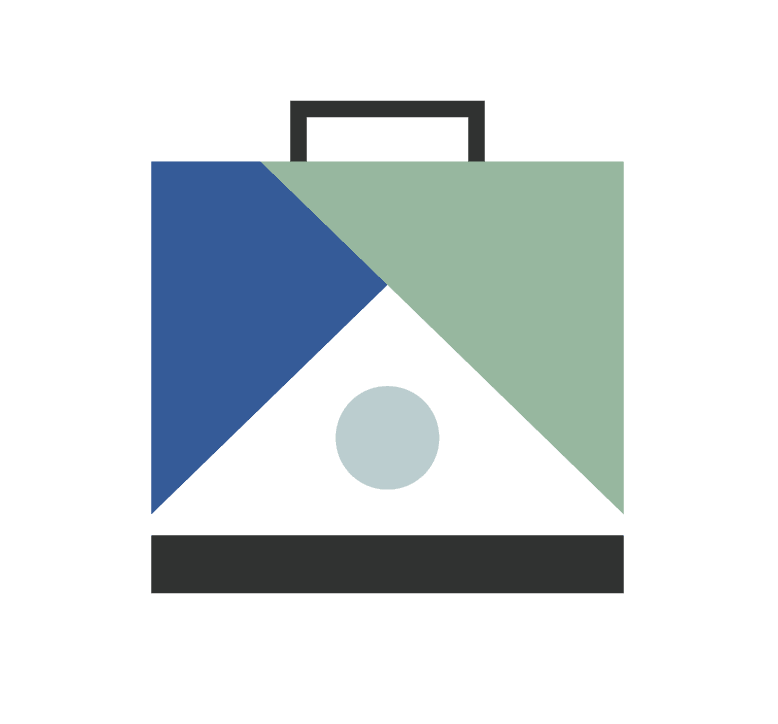Head over to your Template Kits page. You'll see ready-to-use buyer and seller kits in the library, each with milestones, emails, and documents tailored to them. Let's delve into how KITS, Milestones, and Tasks collaborate.
1. Watch a video overview ⤵️
The video gives you a high‑level tour of Kits, milestones, tasks, and Smart Due Dates. Give it a quick watch before jumping in.
2. Recommended setup flow
- Advanced Fields – Add every date or data point you rely on during a file.
- Email Templates – Build the emails you routinely send.
- Baseline Template Kits – Create the core Buyer and Seller Kits that will be applied automatically when you start a file.
- Milestone Templates – Save any optional milestone (with its own mini‑checklist) so you can drop it into a file on demand.
- Smart Due Dates – Attach relative due dates to milestones and milestone templates so dates calculate automatically.
TIP: Follow the sequence above. Each step unlocks options in the next.
What are Template Kits?
A Template Kit is your full buyer or seller checklist. When you start a file, you pick the Kit that matches the transaction status. By default you will see:
- Buyer Pre-Contract Kit
- Buyer Under-Contract Kit
- Seller Pre-Contract Kit
- Seller Under-Contract Kit
You can edit these or create additional Kits for rentals, referrals, or region‑specific workflows.
TIP: Understanding how status changes work will help you think about what template kits you need to set up your process effectively. Learn more about status changes here:
What are Milestones?
Milestones are reusable mini‑checklists you can add to any active file at any time. Think of them as your “just‑in‑case” playbook for one‑off scenarios like:
- HOA Disclosure Period
- Early Occupancy Agreement
- Cash‑buyer Close
Create a Milestone Template
- Go to Template Kits and open any Kit.
- Hover over a milestone and click Save as new template – or click Add New in the Milestone Templates library to build one from scratch.
Insert a Milestone Template on a live file
- Inside a transaction, click Add Milestone.
- Choose a template from the dropdown.
- Pick a due date or attach a Smart Due Date.
- Click Create Milestone and your tasks drop straight into the timeline.
You can add as many templates as you need – perfect for contingencies that don’t belong in every file.
What are tasks?
Tasks are the smaller checklist items you need to complete. These can be of three types:
- Standard tasks – eg "Schedule home inspection".

- Email tasks – send a pre‑built template straight from ListedKit.

- Document placeholders – remind yourself to upload required docs before closing.

Automating Due Dates
Smart Due Dates work on both milestones inside a Kit and your standalone Milestone Templates.
- Navigate to the template kit or milestone where you want to set up automatic due dates.
- Select "Set Due Date" for any task or milestone in the kit.
- Choose any active date field as your reference point (e.g., the Under Contract Date).
- Set the relative timing (e.g., "3 days after" the Under Cotract Date for the Earnest Money Deposit).
- Save the template kit, and when applied to a transaction, the dates will automatically populate based on the reference date.
This feature ensures your timeline is automatically generated whenever a new contract is submitted, keeping your process smooth and efficient.