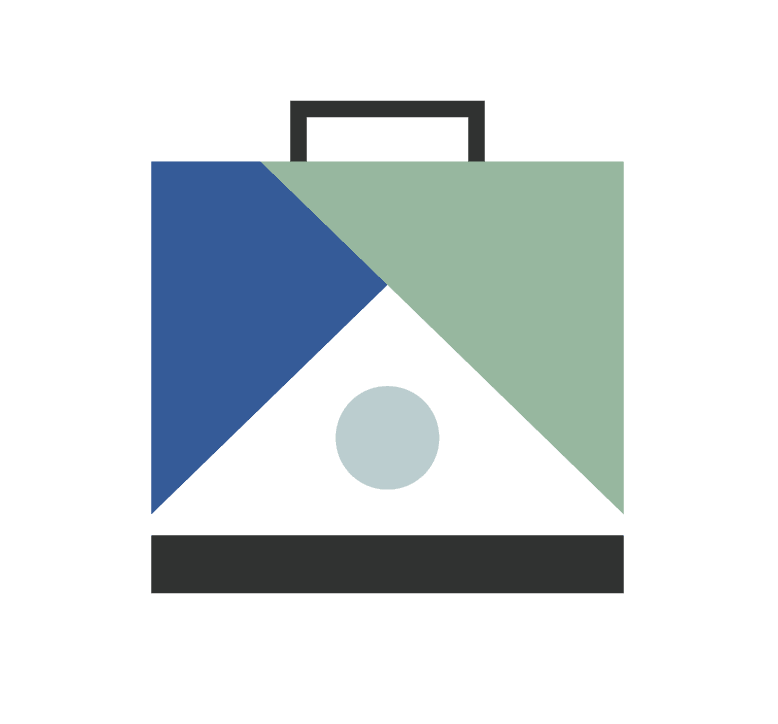How Do I Assign a Task to a Team Member?
You can assign tasks in ListedKit to either a role or a specific team member. Follow these steps to ensure tasks are assigned to the right person:
Assigning Tasks in Transaction Kits
When creating or editing a task, email template, or document request in a Transaction Kit:
- Navigate to the Transaction Kit.
- Create a new task, email template, or document request, or edit an existing one.
- Click the "Assign To" dropdown.
- Choose from two options:
- Roles: Assign the task to a predefined role (e.g., Buyer’s Agent, Seller’s Agent, Coordinator).
- Team Members: Select a specific team member’s name.
- Use the search bar to find a team member by first or last name (search works for both names simultaneously).
- Select the appropriate assignee.
- Save your changes.
Assigning Tasks in Transactions
When a new transaction is created, assigned tasks display the name of the individual responsible:
- If assigned to a role, the person assigned to that role in the transaction is automatically assigned.
- If assigned to a specific team member, that team member is directly assigned to the task.
- The assigned person’s name and profile photo (if available) appear in the Assigned To column.
Editing Assignments
To change who a task is assigned to:
- Navigate to the Tasks Page.
- Locate the task you want to update.
- Click on the three-dot menu (•••) next to the task.
- Select Edit Task.
- In the "Assign To" field, search or select a name.
- Save the task.
Where Can I See My Assigned Tasks?
Tasks assigned to individual team members appear in multiple locations:
- Tasks Page: Displays assigned tasks along with profile photos (if available).
- Home Page: Shows tasks assigned to the user.
- Transactions Page: Users assigned to a task will see the transaction listed.
- Email Notification: Users assigned to a new transaction receive an email notification.
Frequently Asked Questions
Can I assign a task to multiple team members?
No, you can't. However, you can create another task with the same name and assign it to a different person.
Can I view all tasks assigned to a specific team member?
Yes, by searching their name in the Tasks Page.
What’s the difference between assigning a task to a role vs. an individual?
Assigning a task to a role happens at the template level. When a transaction is created, the system assigns the person who holds that role for that specific transaction. For example, if you assign a task to the Buyer’s Agent role, the actual agent assigned to that transaction will receive the task.
If you are inside an active transaction and adding a task, you will assign it to an individual because you already know who is working on that specific file.