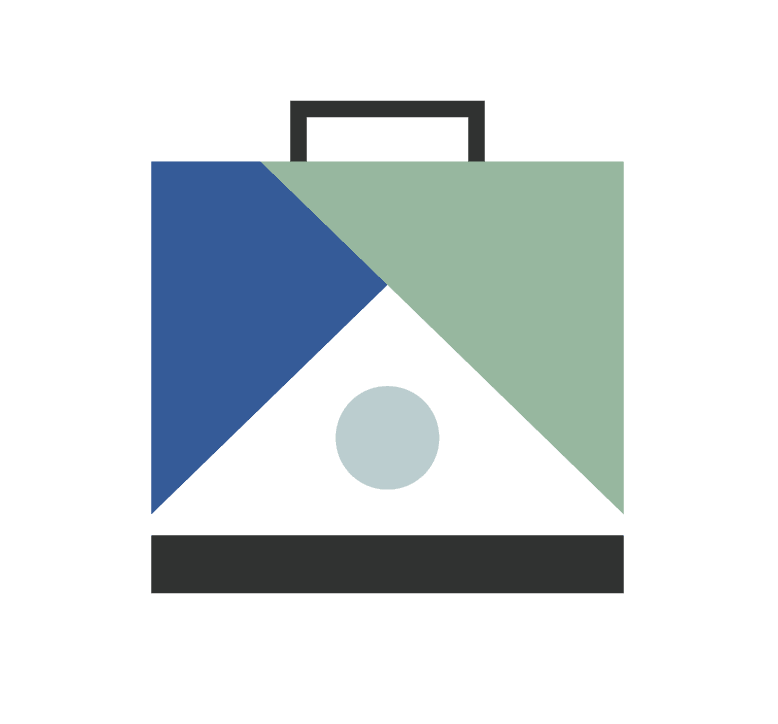ListedKit's email automation features allow you to integrate customized email templates into your transaction workflow. By adding "email tasks" to your transaction kits, you ensure consistent, auto-filled communication for each transaction type.
Setting Up Email Templates
Access Templates
- Navigate to "Email Templates" in the left sidebar
- View existing templates or add new ones
- Edit and preview as needed
Customize with Variables
- Scroll to the bottom of the template
- Click "Add Variable" to insert transaction-specific details
- For custom fields, go to "Advanced Fields" in account settings
Integrating Templates into Workflows
In Transaction Kits
- Select the desired kit
- Choose the appropriate milestone
- Add the template, assign recipients, or set to auto-send
- Set due dates for automated emails
- Add an optional description
For Existing Transactions
- Open the transaction page
- Select the milestone
- Choose the template and configure the sending options
- Add custom recipients via CC/BCC if needed
Sending Options
- Send immediately or schedule for later
- Edit as needed before sending
- Ensure all required fields are complete
Option to connect your Gmail account
- Connect your Gmail to send from your email address
- Without Gmail, emails send from no-reply@listedkit.com
Remember to save changes after adding or editing an email task. This system ensures that critical communications, like all-parties emails, are consistently sent with accurate, transaction-specific information.
For any questions or additional support, please reach out to hello@listedkit.com. Our team is ready to help you make the most of ListedKit's email automation features.